Cancelling a Leave Record
It may be necessary to cancel approved leave and reverse all the relevant entries in the leave and clocking files.
This can be done by clicking on the "Undo Leave" button on the "Employee Leave Record" screen.
NOTE: It is not possible to cancel part of a leave record, i.e. if leave was approved from 2 April to 17 April and the employee is to return to work 2 days earlier, it is not possible to cancel just the leave for the 16th and 17th. The entire leave record must be cancelled and a new entry processed for the period 2 April to 15 April. Should any of the days have been validated, these days must first have their clocking times cleared (using the "Daily Clocking Record") and then the leave can be reversed and the new entry processed.
The following screen will then provide the means to cancel the leave and process all the related file entries;
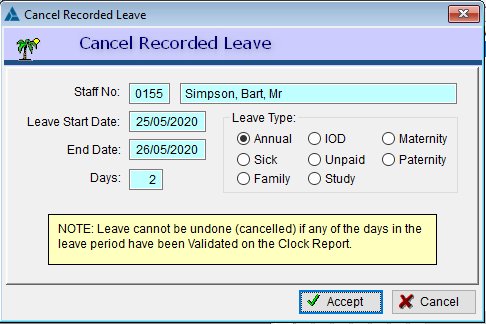
NOTE: Leave entries, similar to clocking entries, will be "Validated" when a clock report is run. The purpose of the validation is to "lock" these entries before processing any data to be uploaded to the payroll.
If leave was included in a clocking report, no clock times would be available for the days loaded as being leave days. Should the leave then be reversed this would mean that the employee would in fact have been at work and should have clocked but since the clocking for that particular period had already been validated, it would also mean that the date for the period had already been processed for payment.
Aan reversal of a validated entry (which can be done via the "Daily Clocking Record") would mean that the payroll data would also have to be amended.