Licensing
License and Registration Details
The system is distributed in “Demo” mode, allowing potential users to view the various screens but not permitting any changes or updates.
Once ioClock has been installed the user must decide how they wish to proceed, the following options are available;
- Demonstration mode only - demo data has been loaded to allow the user to view the different screens and get a feel for the system but no data can be changed, added or deleted.
- Evaluation mode - the user is granted full access to use the system for 4 months whereafter a license must be purchased to continue.
- Live mode - the user has purchased a license (valid for 4, 8 or 12 months) and as with Evaluation mode full access to all features is available.
Prospective users are encouraged to always first select "Evaluation" mode so that they can start using the system even if they intend purchasing a license long before the 4 month trial period expires.
See the example of the registration screen below;
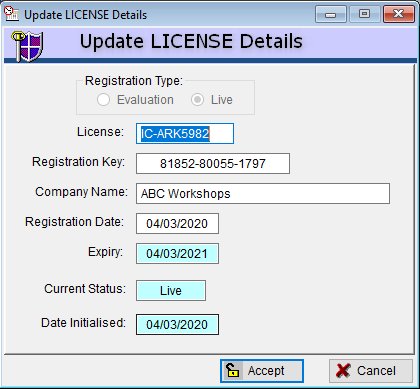
Simply select the type of registration you wish to activate.
If you have previously selected “Evaluation” DO NOT select “Live” UNTIL you have applied for registration, made payment and received your registration details (via Email) as the system will proceed to validate the registration details entered and block any future access until the correct registration details have been entered.
Ensure that you enter the details exactly as per the email since the company name, license number and effective date are all encoded in the registration code. If you enter it incorrectly the system will block further access.