Loading/Updating Staff Records
Select "Staff" from the main menu;

Either select to "Insert" a new record or click on an existing staff member in the Staff Browse List to load or update a staff record, example of the Staff Browse list below;
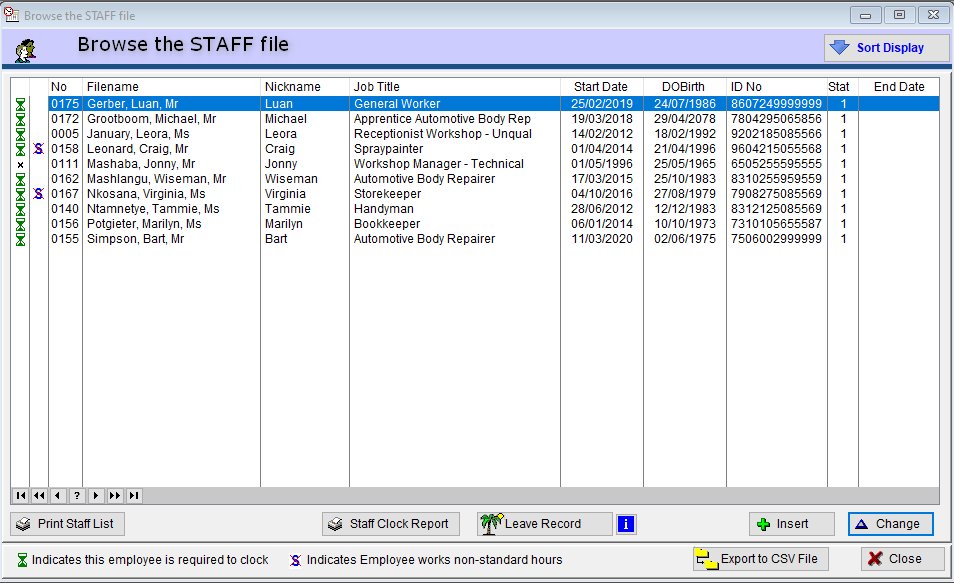
The staff record screen (as per example below) will appear;
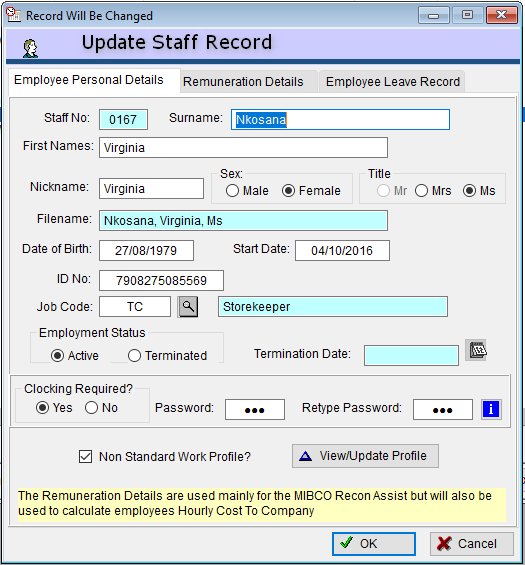
As previously stated, if you have elected not to use MIBCO assist you may elect NOT to enter any Remuneration details
You will only be able to update the Employee Leave Record if you have activated the Leave Module in the defaults setting.
If you have selected to use MIBCO Assist you must load all your staff members, even management and administration staff you do not require to clock since their details are still required by MIBCO.
You may however indicate that a particular staff member is not required to clock by simply selecting "No" in the "Clocking Required" field.
In these case ioClock will NOT load these employees on the daily clock list.
Employees will use their "Staff No" and a password in order to clock in and out. Use basic passwords that they will be able to easily remember and will not take too long to type in - most often users use either the staff no as the passord as well or else another number, thus alleviating the necessity to use the alpha keys on the keyboard.