Staff Clock Record
This screen provides management with a great productivity tool.
The screen updates automatically every minute and if left open management will have a clear view of which staff members have clocked in and who have not – as they clock in the system will show each transaction within 1 minute of it having taken place.
Management therefore has a real-time birds-eye view of which staff members are in the workshop, who booked in late or did not book in at all.
If a staff member must work overtime on a non-normal day you may add the employee to the clock record for that day by clicking on “Add Entry” button and selecting the employee (entering the staff no or selecting from the "Staff Browse List" screen).
The Staff Clock Record screen will display the following information;
- Time clocked in and time clocked out per employee
- Employees who have not clocked in will be highlighted in red.
- Employees who have clocked in late or clocked out early will have the relevant clocking time highlighted in red.
- Employees who are off ill or on any approved type of leave (annual, family, training, etc.) or are absent without leave will be highlighted in grey.
- Employees with approved overtime will have the hours approved listed
The following is an example of the Staff Clock Record;
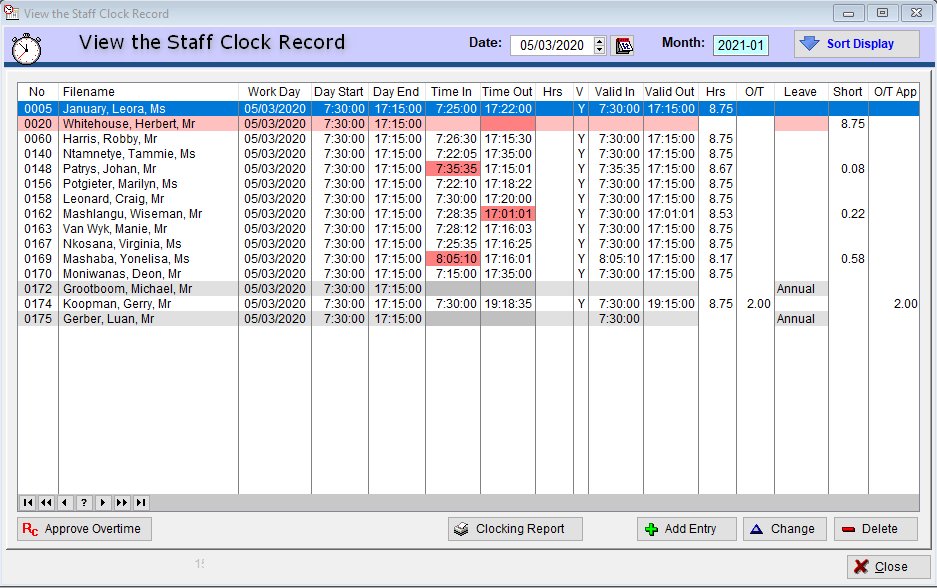
NOTE: Where employees clock in earlier than the valid starting time or clock out later than the valid day end time and who have NOT been authorised to work overtime (or exceeded the approved overtime hours) their clocking records will reflect the actual clocked times BUT during a payroll report run the system will validate their times and only calculate hours based on valid work hours. In other words they will not be credited with such extra hours.
In the case where they clocked in late or clocked out early the system will calculate the hours they worked short.
NOTE: If the Leave Module has not been activated in the defaults setting employees leave details must be entered each day on the Staff Clock Record.
The screen above will then have two additional buttons to permit recording and undoing leave details, as seen below;

Individual Clocking Record
A great feature of the Management Clocking screen is the ability to instantly review the clocking history of a particular employee.Simply click on the “Sort Display” button, select “All Days by Staff”, enter the selected employee number and a complete history of clocking data for that employee will be displayed, as per example below;
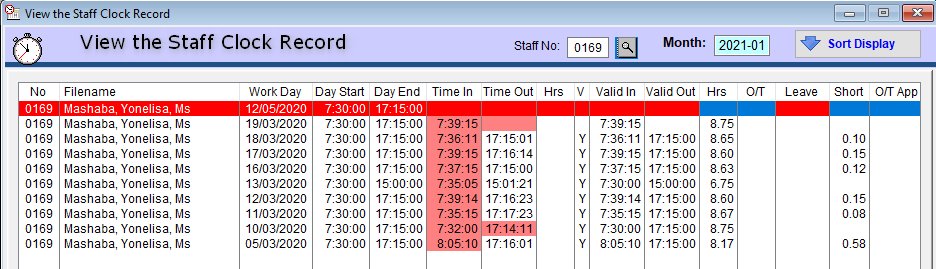
You can then determine if the particular “absent without leave”, “late in” or “early out” entry was a once-off or a recurring pattern.